Setting up on Xero for the first time? Thinking about Xero conversion from different software?
Our professional team of bookkeepers and Xero Certified Advisors have created a Xero setup checklist to help you get started. As Xero’s largest partner in Ireland and winner of Partner of the Year 2021 and 2022 and a finalist for 2023 [winner announced in April], we have plenty of experience helping Irish businesses to set up and get the most out of their Xero subscription.
This guide will show you how to use Xero and what features you should use to get the most out of your subscription.
How to set up Xero
1) Update organisation details
Go to: Company > Settings > Organisation details
The first thing you’ll need to do is configure Xero to your business. You need to enter business details such as your display name, legal/trading name, logo, line of business, organisational type, business registration number, and contact information.
This information automatically populates any invoices you send, so it’s important to have this set up correctly before you send anything to your clients.
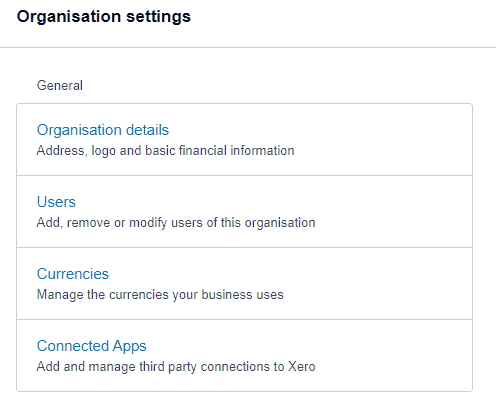
2) Change/add currencies
Go to: Company > Settings > Currencies
When you’re setting up on Xero for the first time, you need to choose the base currency for your organisation This cannot be changed, so it’s important you choose the correct currency from the beginning.
If you trade in a single currency, this is all you need to do.
If you trade in multiple currencies, you will need a Premium Xero subscription which costs a little extra per month. With a Premium subscription, you can send invoices, quotes, and purchase orders, or receive bills and payments in over 160 currencies. Xero automatically updates the foreign exchange rates every hour from XE.com.
Some accounting firms may include a subscription to an online accounting software with their accountancy package. Be sure to check if it has multi-currency capabilities. If not, you may need to consider moving to Xero accounting automation.
3) Add VAT rates
Go to: Accounting > Advanced > Tax Rates
There are default tax rates set up on Xero. These can be edited depending on the location of your organisation.
If your business is registered for VAT in Ireland, there are multiple changes you need to make to account for Irish VAT. For example, there are different implications if a business is exempt from VAT versus zero-rated (Zero-rated is a method of charging VAT. In summary, it means that you don’t need to charge VAT if the business you are trading with has a VAT number. Check with an accountant for more advice.) VAT needs to be amended when you’re setting up on Xero. This will ensure that using reports is as straightforward as possible.
This is a task that only needs to be done once, so be sure that you’re set up correctly from the beginning.
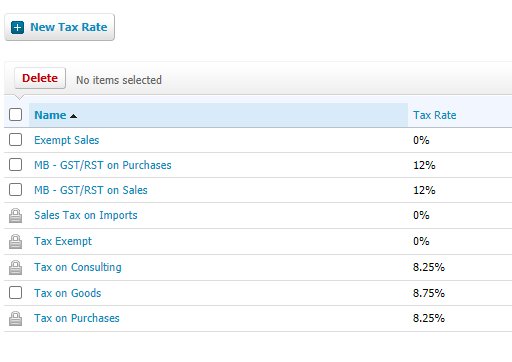
How to set up Xero with no VAT or zero rated?
We recommend that you speak to a Xero Certified Advisor or your accountant if you need help setting up the Irish VAT rates. There are different VAT rules depending on what you are selling and where, so you should talk to a professional if you need help.
If you’re moving to Xero from different software, we can support you by proving Xero Conversion & Training Services. We can take care of the whole process or set it up for you, so you don’t need to worry about making mistakes.
4) Set up and connect Hubdoc
Go to: Company > Hubdoc
Hubdoc is a mobile application that is used alongside Xero to capture digital copies of receipts, invoices, and bills.
The software extracts key information and uploads it to your Xero account, automating manual bookkeeping tasks.
Hubdoc is free with Xero subscriptions so you should set it up straight away and connect it to Xero.
5) How to add your accountant to Xero?
Go to: Company > Settings > Users
Give access to other users so they can view your Xero account – this is a great feature if you work in a team.
Don’t worry about accidentally changing settings or sharing sensitive information because you control what others have access to. For example, you can share Xero with your sales team so they can create quotes but not view the financials or add a Director who only wants to view the reports and not make any changes.
If you have an accountant, make sure you invite them to your Xero account. Then they can view your books and records when they’re preparing your tax returns and financial statements.
6) Connect your bank account
Go to: Accounting > Bank accounts
Connect your bank account and credit cards to Xero to easily keep track of your transactions. Get daily bank feeds, reconcile your bank accounts and view cash flow reports from Xero.
AIB is the only bank account in Ireland that can be connected to Xero for live bank feeds. However, you can connect banks like Revolut and payment services such as PayPal and Stripe. You can log into your Xero account each day to view receipts and payments.
You’ll need your Account Name, Account Type, Account Number, and Currency to connect your bank with Xero. Then your bank will appear on your dashboard for quick and easy reporting and reconciliations. When you’re setting up for the first time, it can take up to 24 hours for your bank to fully sync with Xero.
Xero security features:
If you’d rather not connect your bank to Xero, you can download your statements as a CSV file from your bank account and import them to Xero.
However, if you’re worried about Xero’s security features, check out Xero’s commitment to security.
How to set up Xero bank rules?
You can set up bank rules for easier bank reconciliation by entering information on how to treat certain transactions. This can be based on merchant name or payment amount so you can really personalise your bookkeeping requirements and save time.
For example, if your payment contains the text “Aer Lingus” or “Ryanair”, then Xero can automatically sort the contact to “Flights” and apply the purchase tax rate for “Travel” at 8.25%.
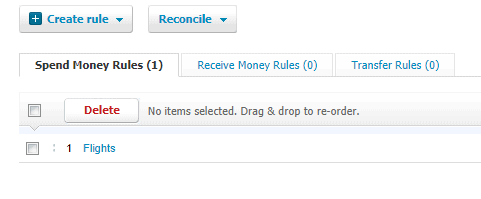
7) Set up your customers, products and branded invoices
Customers
Go to: Contacts > Customers
There is a lot you can do with the Customers section in Xero. By inputting much information as possible, you can get the most out of your Xero subscription.
- Enter the contact information, including email address and financial details, for each of your customers so you can assign your invoices and see exactly how much they owe you.
- Set up “Smart Lists” to categorise your contacts based on your chosen conditions. For example, clients more than 7 days overdue.
- If you agreed on credit limits or discounts, you can also set them up here.
Products and services
Go to: Business > Products and services
Set up each of your products and services so you can manage your items and track your inventory. These can also be used when issuing invoices to keep them consistent.
Remember to assign product codes and product details so your invoices have up-to-date information.
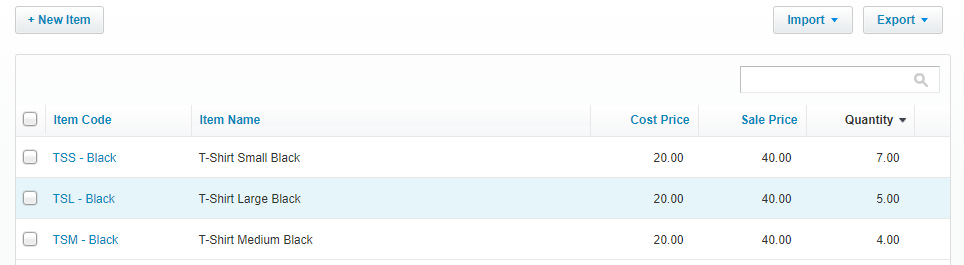
Branded invoices
Go to: Company > Settings > Invoice settings
This is where you create branded themes for documents, add payment services and auto-reminders for invoices.
- Change your invoice to suit your brand guidelines. You can also create multiple themes depending on your business.
- Set up payment services with PayPal, Stripe and/or GoCardless to allow your customers to pay online. You can also add other payment services if you have other services available.
- Write invoice reminder templates for when an invoice is 7, 14, and 21 days overdue. You can also include a link to the invoice and insert placeholders, so fields like First Name will automatically populate the email.
8) Suppliers and purchases
Go to: Contacts > Suppliers
Like setting up the customers, when you enter your suppliers’ information, you can see how much you owe them in one place.
Clicking into each individual supplier/contact will give you a chart of how much money you’ve paid over the last 12 months, activity history and any notes on the contact.
9) Reporting and accounting
Customise dashboards
Go to: Dashboard > Edit Dashboard
Used to viewing your dashboard a certain way? Customise your dashboard to only show what you need to see.
What’s on the default dashboard?
- Business bank account
- Account watchlist
- Business savings account
- Invoices owed to you
- Total cash in and out
- Bills you need to pay
- Expense claims
Customise reports
Go to: Accounting > Reports
Prefer seeing your balance sheet and profit and loss in a certain way? You can amend reports to reflect your needs.
Talk to your accountant if you need help customising your accounting reports. They can help you make any adjustments.
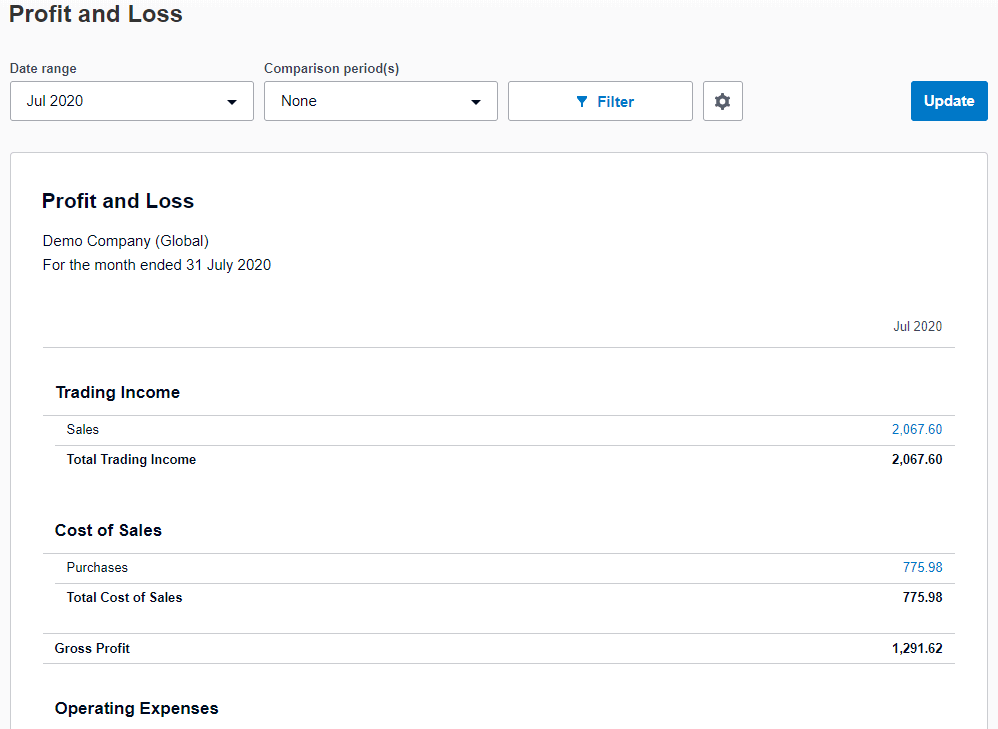
10) Enter initial accounting balances
Go to: Accounting > Advanced > Conversion balances
Conversion balances are the balances in your previous accounting system on the day you’re converting to Xero.
You need to enter the conversion date, the conversion balance and enter the historical invoices and bills that make up these balances.
If you’re not sure about how to complete conversion correctly, contact your accountant or follow Xero’s support guide.
11) Integrate additional apps
Go to: Company > Settings > Connected Apps
You can connect over 800 apps with Xero for advanced accounting reports, CRM, payroll, time tracking and more. Check if the software you’re currently using integrates with Xero here.
We recommend Float or Futrli if you’re interested in software specially designed for cash flow management.
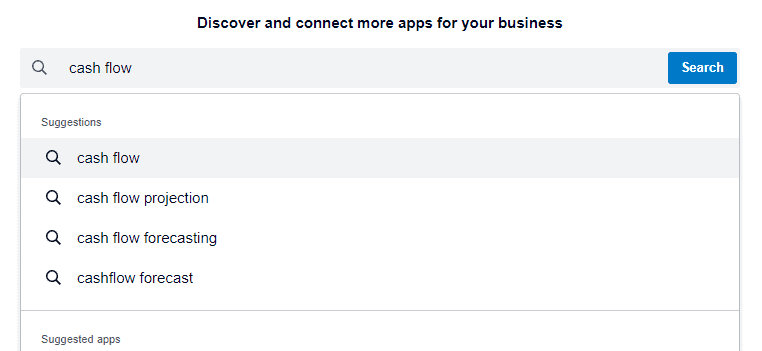
When is the best time to change to Xero?
You can move your accounting to Xero at any stage, but it’s common to wait until the end of your financial year. However, we recommend that you start the Xero conversion a month earlier to ensure Xero has time to update your previous information.
If you’d rather not carry out the conversion yourself, you can avail of our Xero Conversion and Training Services. We can take care of the process, so the system is ready to use and you don’t need to worry about customising and updating the conversion balances.
Get Started
If you are moving to Xero from different software or if you’re setting up on Xero for the first time, our startup and scale-up accounting services in Ireland include a Premium Xero subscription. As an online accountant, we’re here to support you in your transition from paper to digital and ensure that you have the right support no matter what stage your business is at.
- Outsource Xero Setup to our Xero Certified Team. If you’re setting up for the first time, we can handle the process so the software is ready. We help first-time users and businesses complete Xero conversion from different software.
Carl is the Cloud Relationships Manager at Kinore, and he works with a team of payroll, VAT and bookkeeping professionals to look after the day-to-day finances of growing companies. He works closely with founders, managers, and other key staff to help modernise and upgrade financial information with cloud bookkeeping and software.


